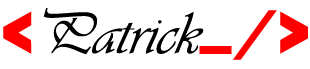There are a few common reasons why Gmail users may have trouble sending mail with Gmail's IMAP or POP feature. If you can't send mail, here's a troubleshooting checklist:
Are you able to log in to the Gmail web interface?
Visit http://mail.google.com to log in to Gmail. If you see a CAPTCHA (a security image with distorted letters), you'll need to log in before you can enable IMAP access. If you're locked out of Gmail, please wait one hour and log in to Gmail again.
Have you enabled POP or IMAP in Gmail?
Sign in to the Gmail web interface.Open the 'Forwarding and POP/IMAP' tab on your 'Settings' page, and configure IMAP or POP. After enabling this in Gmail, make sure you click 'Save Changes' so Gmail can communicate with your mail client.
Did you enable SSL for the SMTP server?
Make sure SSL is active for SMTP in your mail client. For more information, please review the configuration instructions for your specific client.
Did you set 'allow authentication' for the SMTP server?
Check that 'allow authentication' is active for the SMTP server in your mail client.
Did you enter the correct username and password?
Verify that your username is spelled correctly, and that you've entered '@gmail.com.' Google Apps customers should enter their entire email address including the domain name. Also, you should re-enter your password just to be sure it's correct.
Are you trying to send attachments?
As a security measure to prevent potential viruses, Gmail does not allow you to send or receive executable files that could contain damaging executable code. Also note that with Gmail, you can send and receive messages up to 25 megabytes (MB) in size.
Still can't send mail?
If you tried configuring your SMTP server on port 465 (with SSL) and port 587 (with TLS), but are still having trouble sending mail, try configuring your SMTP to use port 25 (with SSL).
Apple Mail users: At times, Mail may misinterpret your SMTP server settings. If you currently have 'smtp.gmail.com:This email address is being protected from spambots. You need JavaScript enabled to view it.'">This email address is being protected from spambots. You need JavaScript enabled to view it.'; in the 'Outgoing Mail Server:' field of your settings, please try changing the field to 'smtp.gmail.com' and saving your settings.
Seeing duplicate Sent messages?
To understand settings that affect deleting and storing messages and drafts, please visit our recommended client settings.
Can you connect to the SMTP server?
To better diagnose the problem, you'll need to run a telnet test, which will check that your computer can contact our SMTP servers.
If you're running Windows Vista, you'll first need to enable the Telnet feature:
Click the Start button, then Control Panel, and Programs.
Click Turn Windows Features On or Off.
If you are prompted for an administrator password or confirmation, type the password or provide confirmation.
In the Windows Features box, check the box labeled Telnet Client, and click OK. (It may take a few minutes for the installation to complete.)
To run the telnet test on a Windows computer:
Open the Start menu, and select Run.
Enter command in the Open: field, and click OK.
Enter 'telnet smtp.gmail.com 465,' and hit Enter, or if you're using Outlook 2007, enter 'telnet smtp.gmail.com 587' instead. (Does the information in the prompt window clear? If not, please note the message that appears.)
Close the prompt window.
To run the Telnet test on a Mac:
Click the Macintosh Hard Drive icon, and open the Applications folder.
Open Utilities, and select Terminal.
Depending on what port you're using to send, type 'telnet smtp.gmail.com 25' or 'telnet smtp.gmail.com 587' in the prompt window and press Enter.
If you receive an error message after performing step 3, your network administrator or security software has blocked access to our servers. We recommend contacting your local network administrator or Internet Service Provider (ISP) for more information.